SMUCKERS APP
Tips to completing a Smuckers work order with multiple machines
If you ever have to complete a large Smuckers work order with 8, 12 or say 44 machines attached, you may have some trouble completing the w/o in the Smuckers app.
Here are a few tips that make it easier:
#1- First thing, before you begin, log in and out of the app 3 times so you don't run into any issues midway.
#2- Next, after filling in work details, enter all the information on one machine only.
#3- Carefully click SAVE once and wait...this may take up to 10 minutes but be patient. It takes a while for the app to open up all the machines on the work order.
#4- Once you get confirmation that it saved, carefully continue entering the information on the rest of the machines, while saving often.
#5- If you have a large enough work order and you only did some of the machines that day, we can use the REMAINING SOLUTION button. After you are done logging in all the machines you worked on for that order, just click on REMAINING SOLUTION. It will then ask you for the solution you want for the untouched machines such as "ran out of time". You can choose from the list and the app will automatically fill in the rest and a new work order will be issued for the remaining machines.
Updating the Smuckers app
When Smuckers decides to update, here are the instructions so you can update and be on your way:



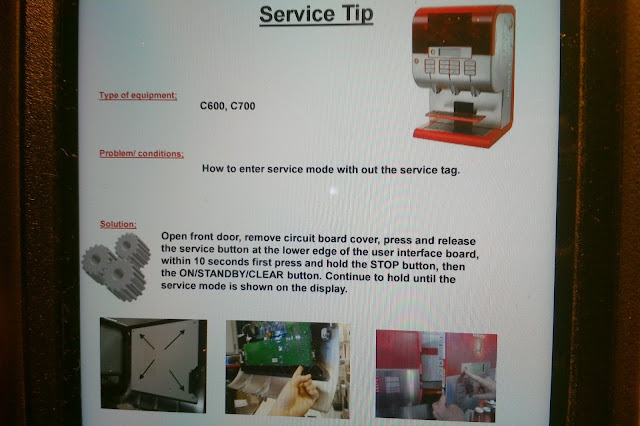

Comments
Post a Comment